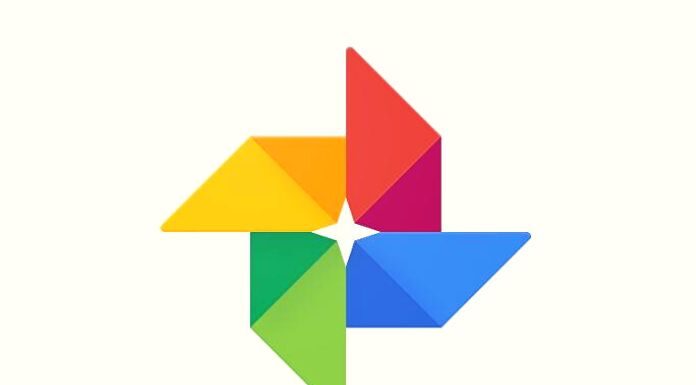How can you unblock the Google Photos backup process on Android and iOS devices? Here’s how to do it and fix one of the most common app problems. One of the most common problems with Google Photos is backing up photos to the cloud. Although it is a service “born and raised” for this purpose, it is not uncommon that there are problems in rescue operations that can put users in crisis.
Google Drive: Frequent Messages In The Backup Procedure
The first step is to check and confirm the backup status. By clicking on the profile photo at the top right, you can check the progress of the operations. Several messages may appear here, illustrating what is wrong. If the screen shows communications such as “Waiting for connection” or “Waiting for Wi-Fi, ” the connection is not strong enough to continue with the operations. The suggestion is to use a Wi-Fi network. If the on-screen message says “Backup is disabled”, you will need to enable it by clicking on “Enable Backup”.
To keep your photos safe, it is always advisable to activate the automatic backup procedures on Google Photos on your smartphone. “A photo or video was ignored” means that the uploaded files are not in line with the Google Photos requirements. In the event of messages such as “Preparing for backup” or “Preparing for backup”, it means that Google Photos is preparing photos and videos for the operation. The procedure may take time if there are multiple files.
How To Fix The Main Google Photos Backup Problems
Entering the App settings by clicking on the gear icon, you need to check if the “Backup and synchronization” procedure is active. Once verified, it is also advisable to double-check the account used. In the case of prolonged processes, you can intervene in the quality of the photos to be uploaded; the “Original Quality” option is the most used, but it can lead to slowdowns. You can opt for a lower quality which will speed up the process.
Another of the settings is the one related to mobile data. In many cases, the default option concerns backup only via a Wi-Fi network; therefore, the device will not proceed with the operations until Wi-Fi is used. Another problem concerns permissions. To perform the backup, Google Photos needs the user’s consent which will have to be granted from the settings. Given the generous size of the photos taken with the latest generation devices, Google Photos uses backup via Wi-Fi to not consume data from the users’ network.
The malfunctions can often depend on an outdated version of the App. In this case, it is sufficient to update. The “Power Saving Mode” disables all processes that consume batteries below a certain charge level. Since the backup requires a lot of energy, in the event of a low battery, you will not be able to proceed. To solve this, charge the device. Very often, the cache affects the functioning of the Apps. Sometimes it may be sufficient to empty this memory by cleaning the phone or the application settings. In this case, the procedure only concerns Android, not devices with iOS.
Conclusion
Ultimately, technology can fail for many reasons and may even work for one user but not the next. It’s okay if you remember that you have other options and can find what works for you. So get out there and explore your possibilities. Just be sure to back up those critical files because our photos are the window to our memories and all deserve to be there all our lives.
Also Read: HOW SNAPCHAT WORKS AND WHY USE IT AS A SOCIAL NETWORK